Integrating smart switches with Home Assistant is one of the most effective ways to gain full control over your home’s lighting and electrical systems. Whether you’re managing lights, fans, or appliances, this powerful integration ensures seamless automation, enhanced energy savings, and greater convenience. Let’s explore how smart switch integration works, the benefits it offers, and how to get started with your own setup.
What Is a Smart Switch?
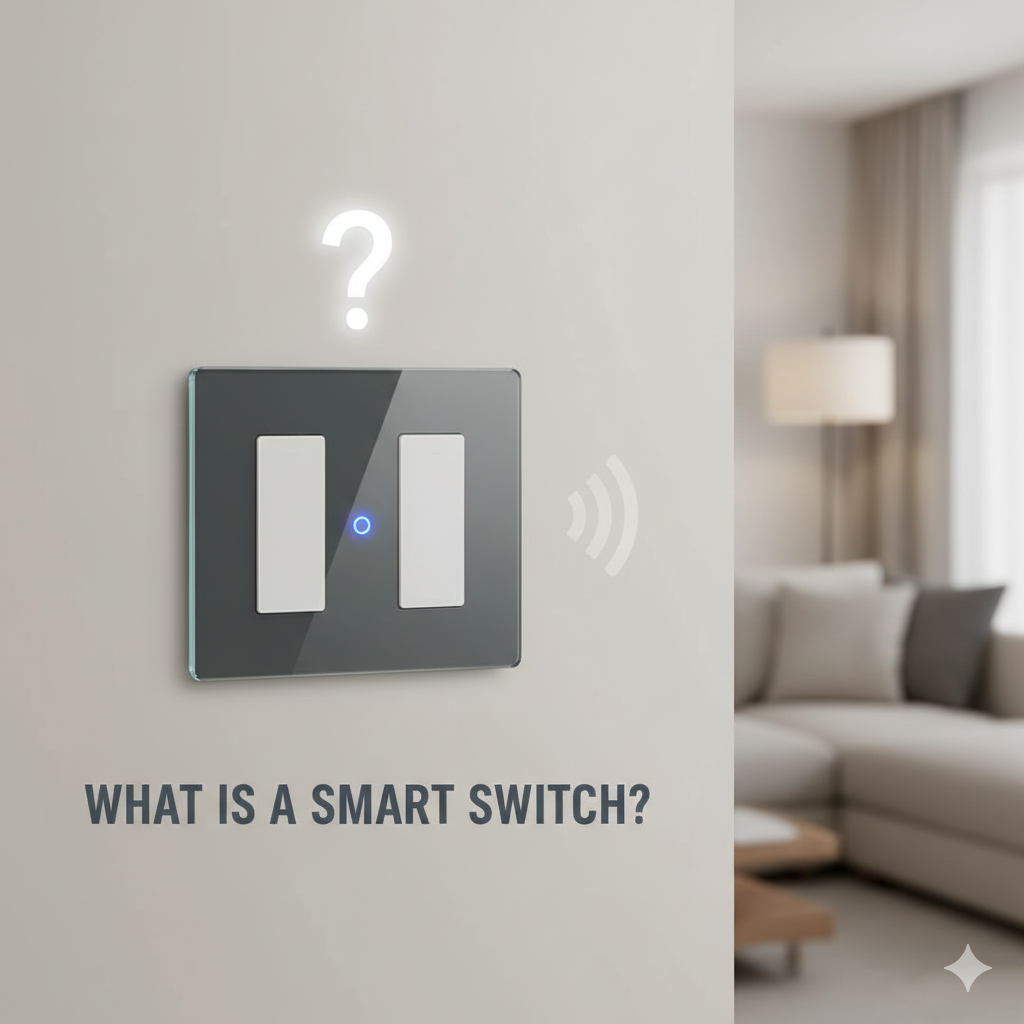
A smart switch is a Wi-Fi, Zigbee, or Z-Wave-enabled device that replaces your traditional wall switch. Unlike regular switches, smart switches can be controlled remotely through apps, voice assistants like Alexa or Google Assistant, or through automation systems like Home Assistant.
Smart switches are a foundational component in modern home automation. They allow users to create scenes, timers, and routines that automate lighting, appliances, and other connected devices.
Why Integrate Smart Switches with Home Assistant?

Home Assistant is a powerful, open-source automation platform that acts as a central hub for smart devices. Integrating smart switches with Home Assistant provides several unique advantages:
1. Unified Control Center
Home Assistant brings all your smart devices under one dashboard. Whether you’re using smart switches from TP-Link, Shelly, Sonoff, or Aqara, Home Assistant provides a single interface to manage them.
2. Advanced Automation
With Home Assistant, you can create advanced automation rules based on time, motion sensors, temperature, or other triggers. For example:
- Automatically turn off lights when no motion is detected for 10 minutes.
- Sync switch status with sunrise or sunset.
- Disable power-hungry devices when leaving home.
3. Energy Efficiency
Track the energy usage of your smart switches and connected devices in real-time. This helps reduce electricity bills and contributes to a more sustainable home.
4. Custom Scenes and Scripts
Design personalized experiences using Home Assistant’s scripting tools. For instance, a “Good Night” scene could turn off all lights, lock doors, and power off outlets with one click.
How to Integrate Smart Switches with Home Assistant
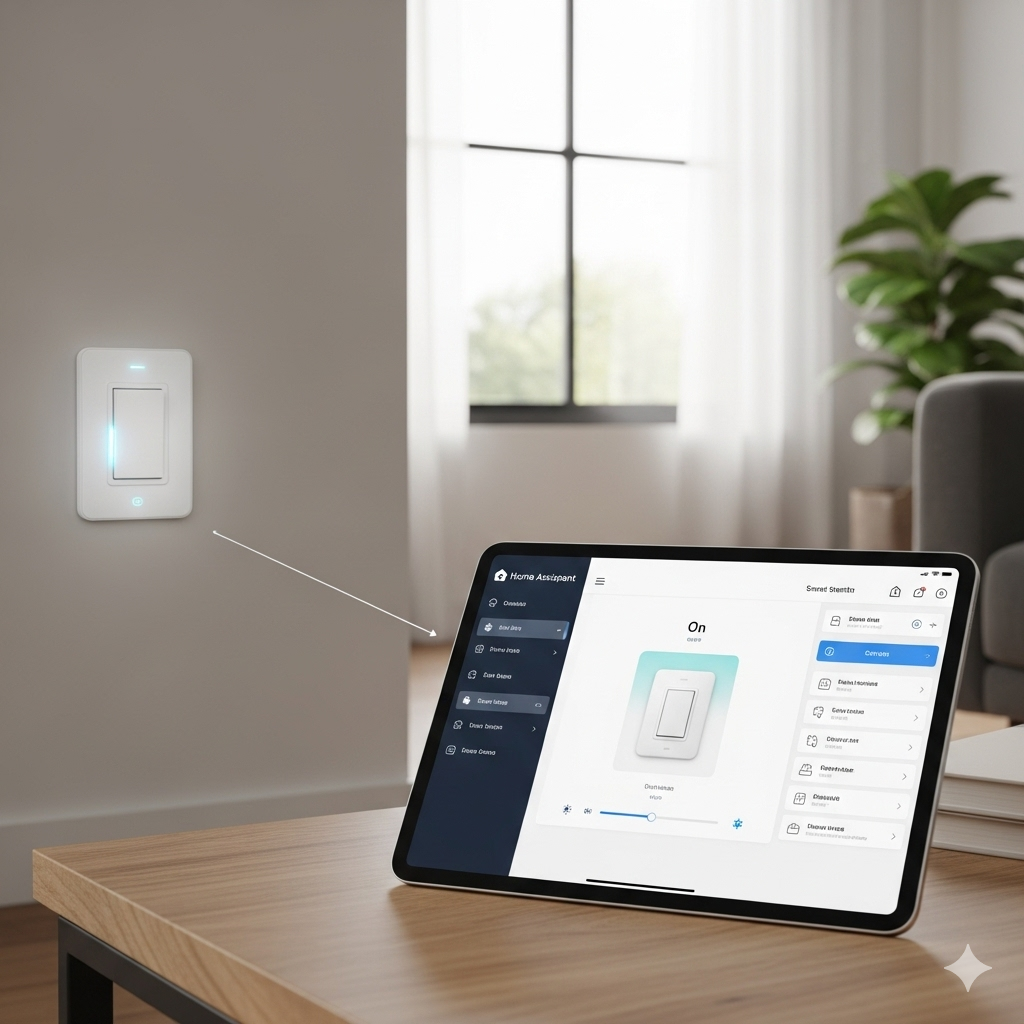
Step 1: Choose Compatible Smart Switches
Select smart switches that are compatible with Home Assistant. Many brands support open protocols like Zigbee, Z-Wave, or have API access that Home Assistant can utilize.
Popular options include:
- Shelly 1 and Shelly 2.5
- TP-Link Kasa Smart Switches
- Sonoff (with or without Tasmota firmware)
- Aqara Wall Switches (Zigbee)
Step 2: Add the Smart Switch to Home Assistant
- Navigate to Settings > Devices & Services in Home Assistant.
- Click + Add Integration and search for the switch brand (e.g., Shelly, Kasa, etc.).
- Follow the prompts to connect your device (IP address or account login may be required).
Step 3: Automate and Customize
- Use Automations to trigger actions based on conditions (time, motion, etc.).
- Create Scenes to group multiple switches for unified control.
- Set up Dashboards to manage switches via mobile or desktop.
Best Practices for Smart Switch Integration
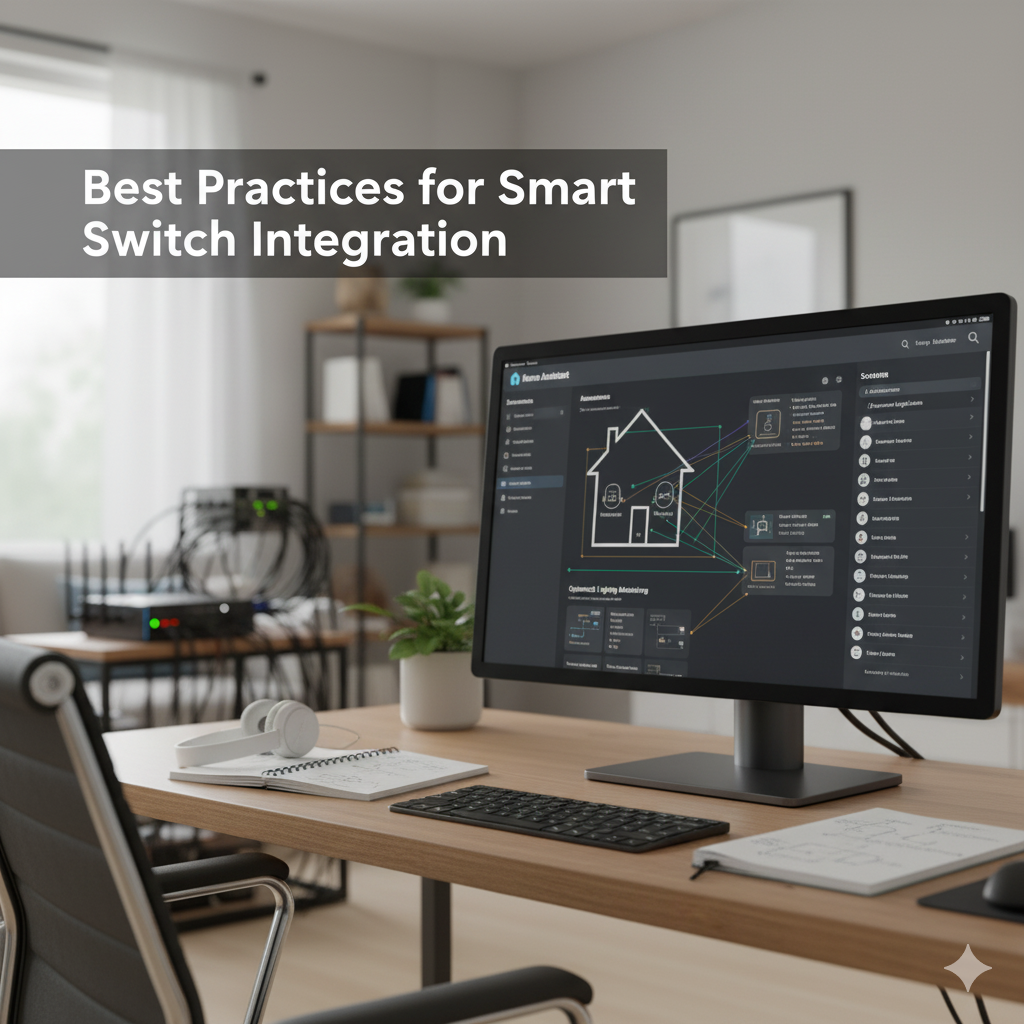
- Use Labels and Names Wisely: Clearly label each switch for easy recognition.
- Use Groups: Group switches by room or function (e.g., “Living Room Lights”).
- Leverage Voice Assistants: Integrate with Google Assistant or Alexa for hands-free control.
- Back Up Configuration: Regularly back up your Home Assistant setup to avoid reconfiguring in case of errors.
- Secure Your Network: Use a secure Wi-Fi setup and change default passwords to protect your smart home.
FAQ: Home Assistant Smart Switch Integration
Yes, some smart switches (like certain Lutron Caseta or Aqara models) are designed for homes without a neutral wire. Always check the product specification.
Yes, a compatible hub (like a Zigbee USB stick or Z-Wave dongle) is required for Home Assistant to communicate with Zigbee or Z-Wave devices.
Absolutely. If Home Assistant is set up with remote access (via Nabu Casa or manual methods), you can control your switches from anywhere.
Most smart switches retain manual functionality, so you can still use the physical switch. However, automation and remote control may not work until the system is restored.
Smart switches control the power at the circuit level and work with any bulb. They are ideal for shared lighting setups, while smart bulbs offer color-changing features per bulb.
Conclusion
Integrating smart switches with Home Assistant transforms your home into a responsive, energy-efficient, and intelligent environment. From streamlining daily routines to reducing energy waste, this powerful combination puts complete control at your fingertips. Whether you’re just starting your smart home journey or expanding your setup, smart switch integration is a crucial step toward a smarter, more automated future.




